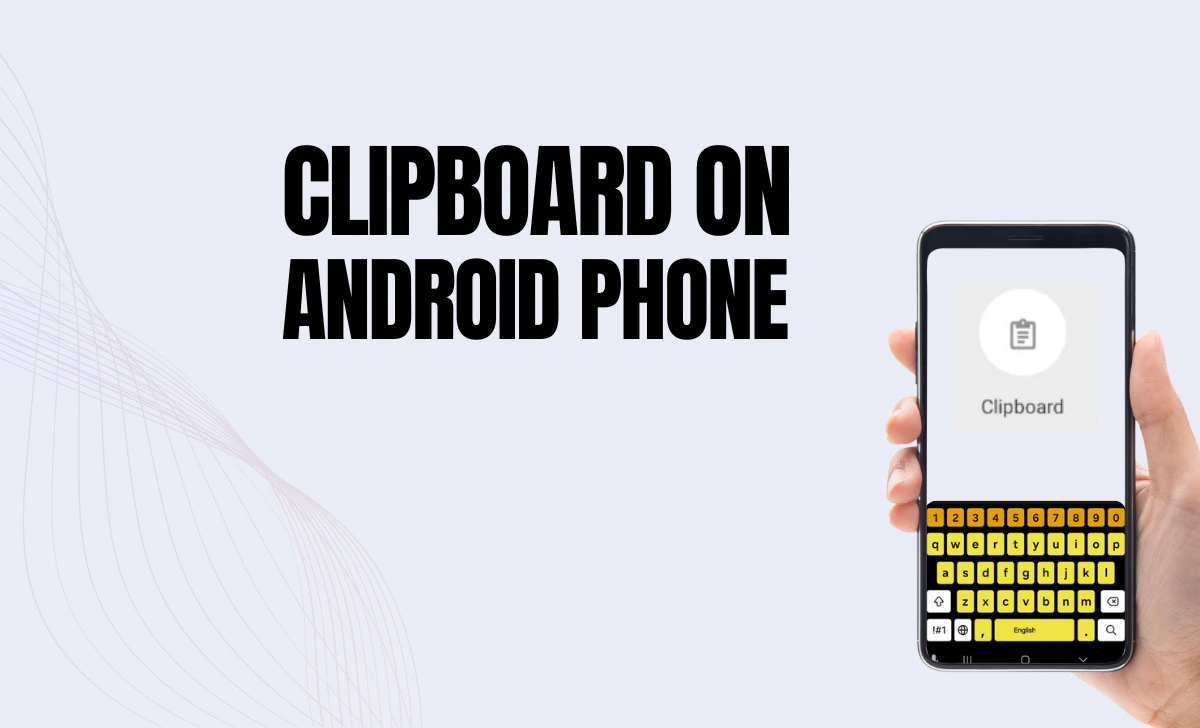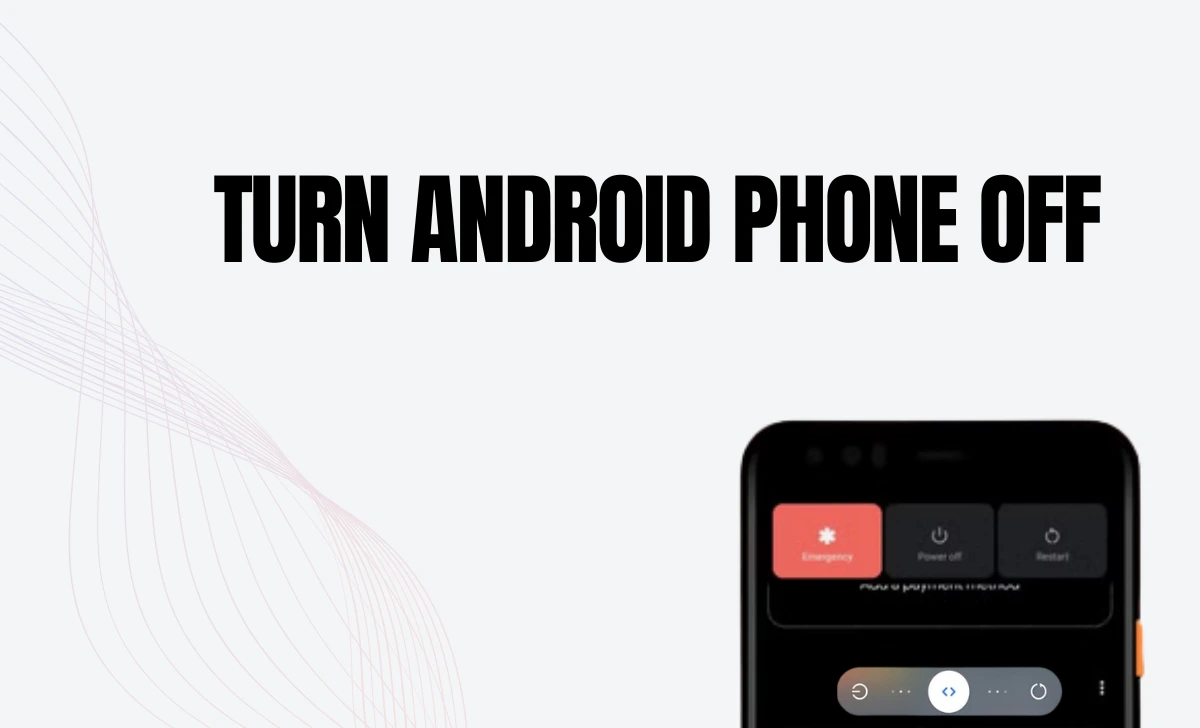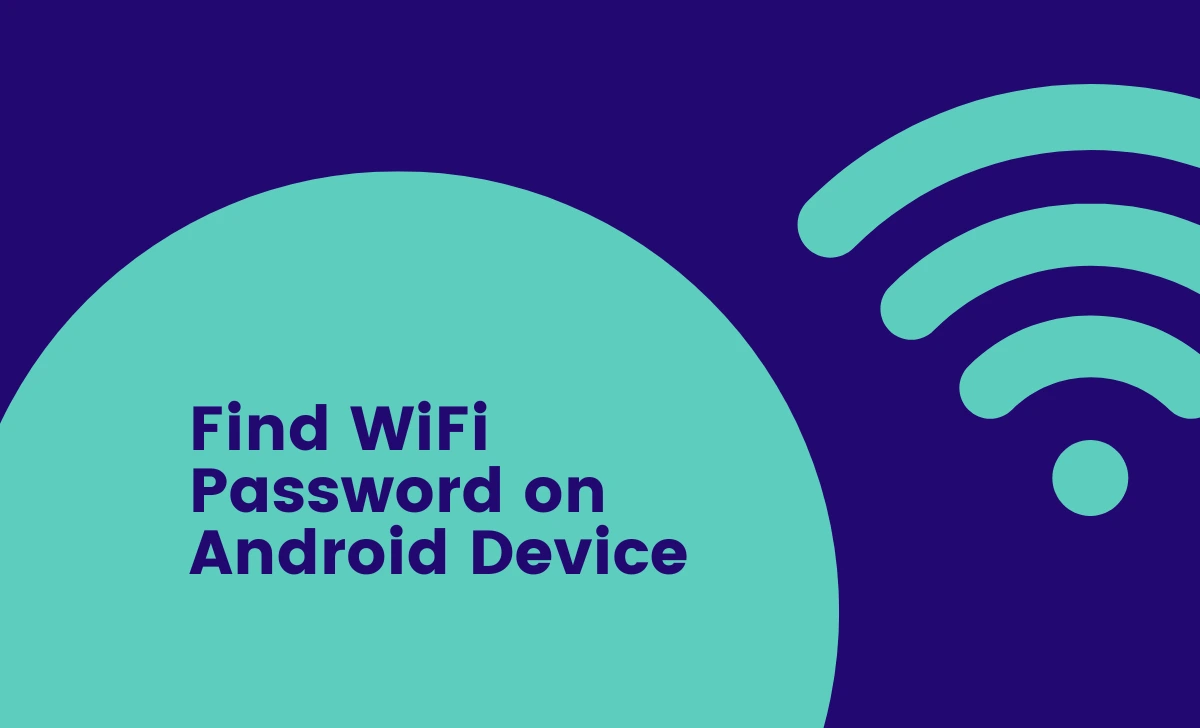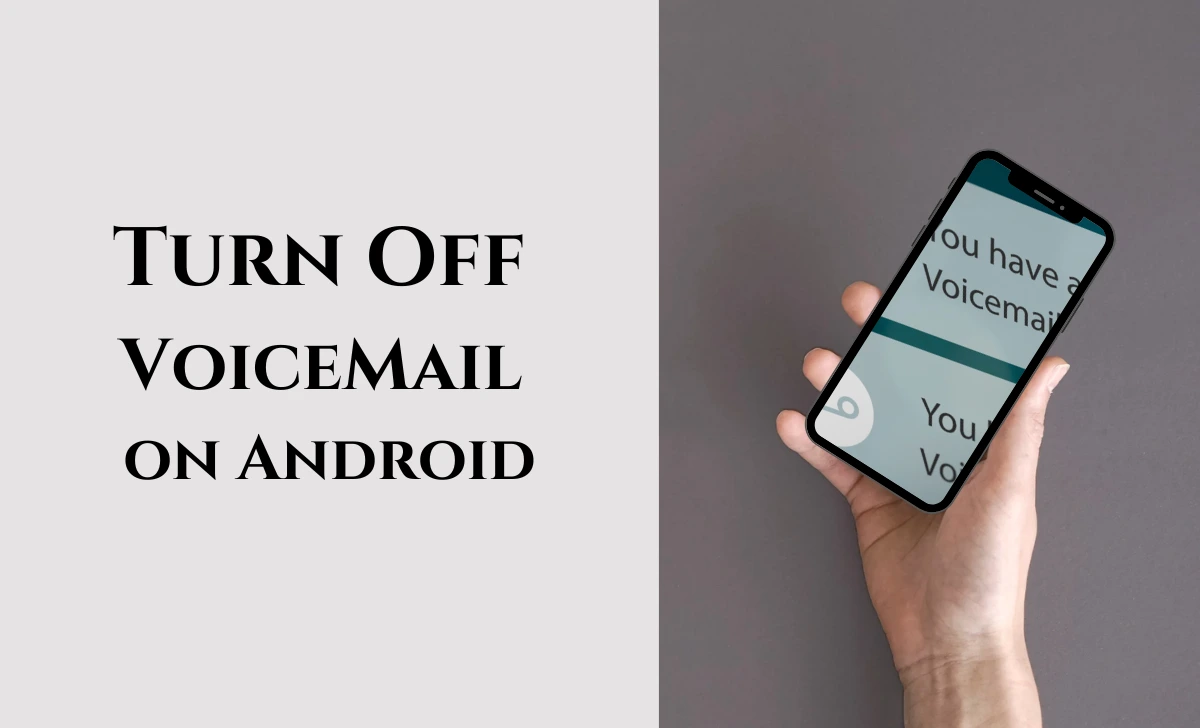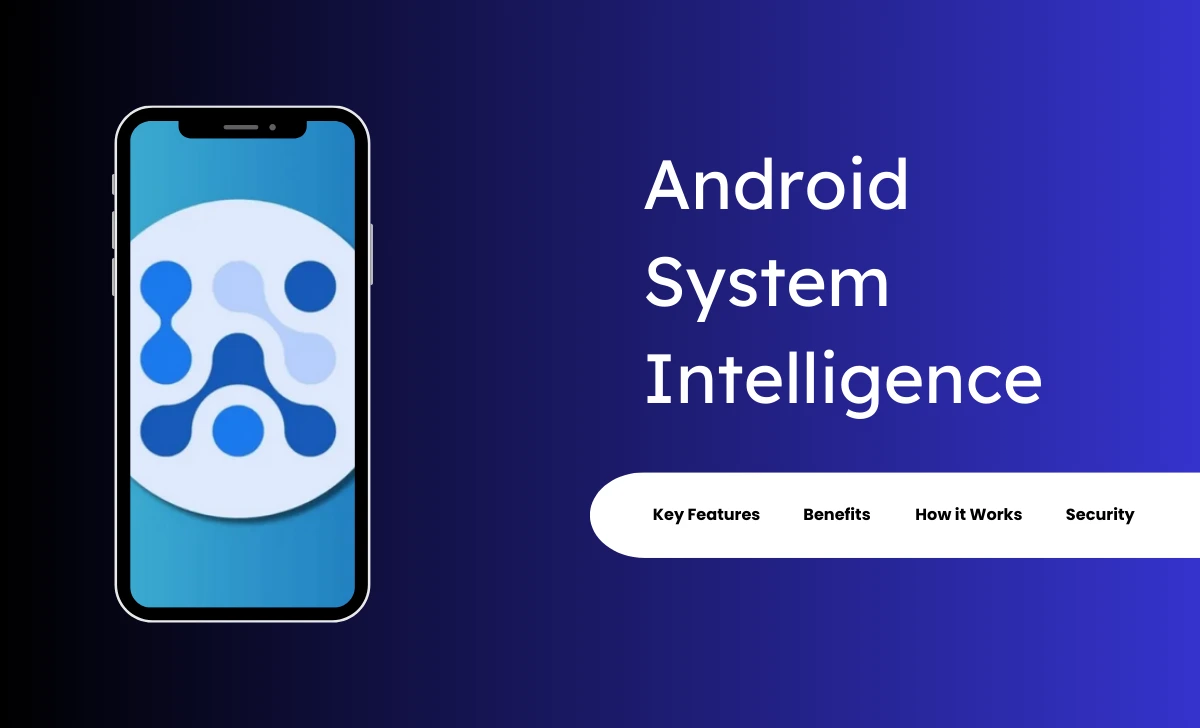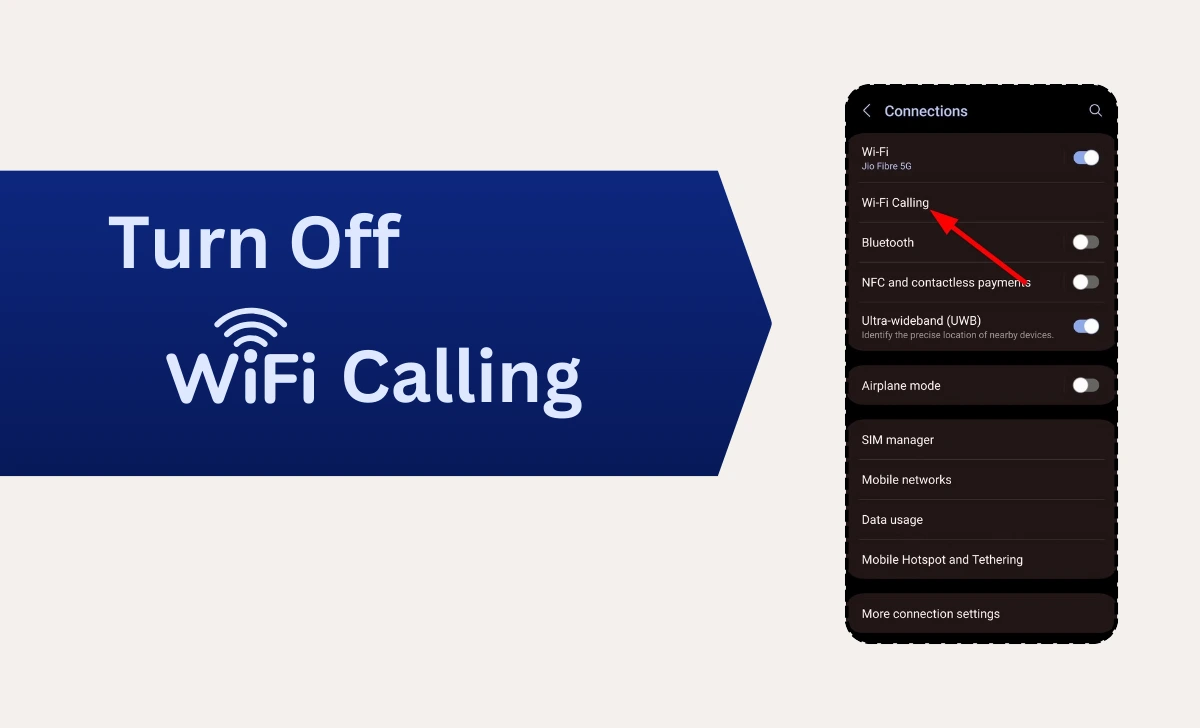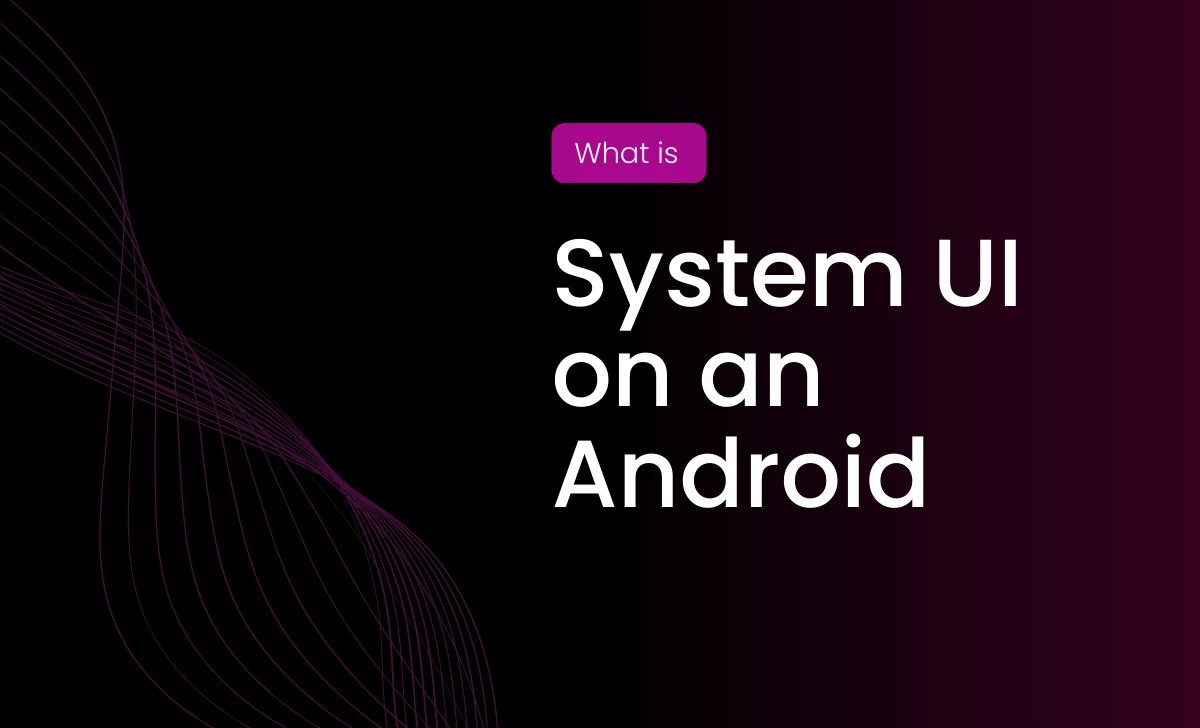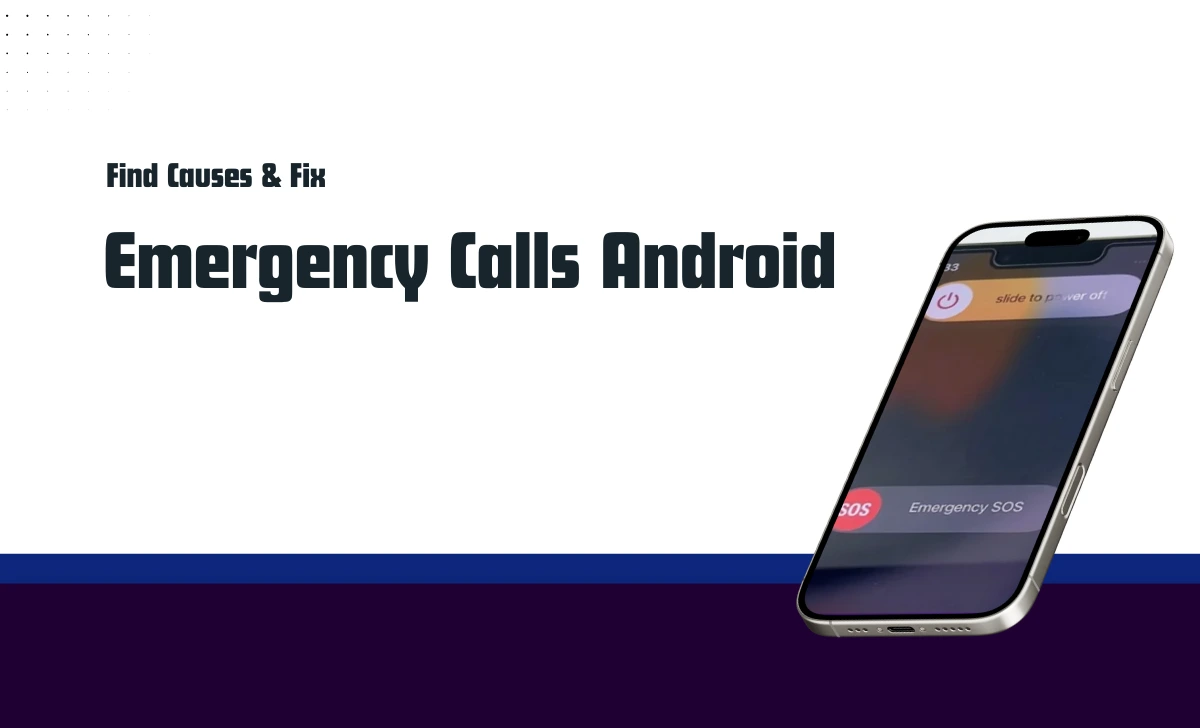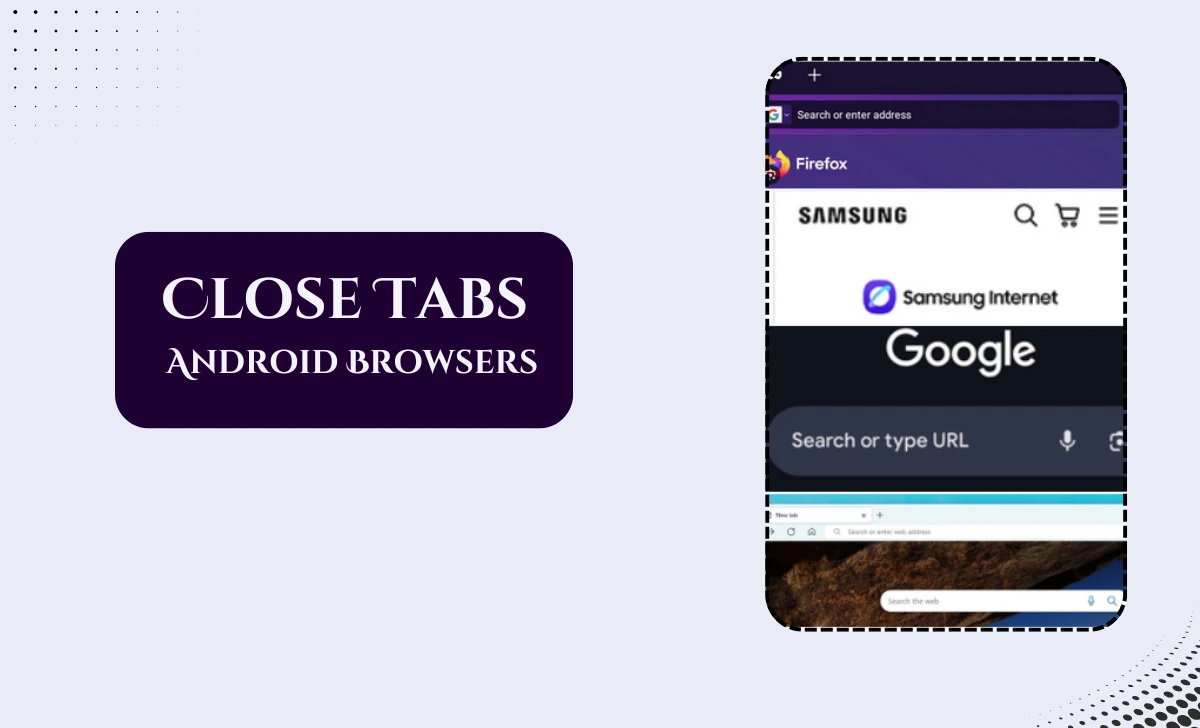The facility Call divert in Android enables users to forward incoming calls to another number, ensuring you never miss important calls even when unavailable.
This feature is highly useful for managing calls during busy schedules, travel, or when your phone is unreachable.
Here’s a detailed ondroider guide on how to activate, deactivate, and customize call forwarding on Android devices.
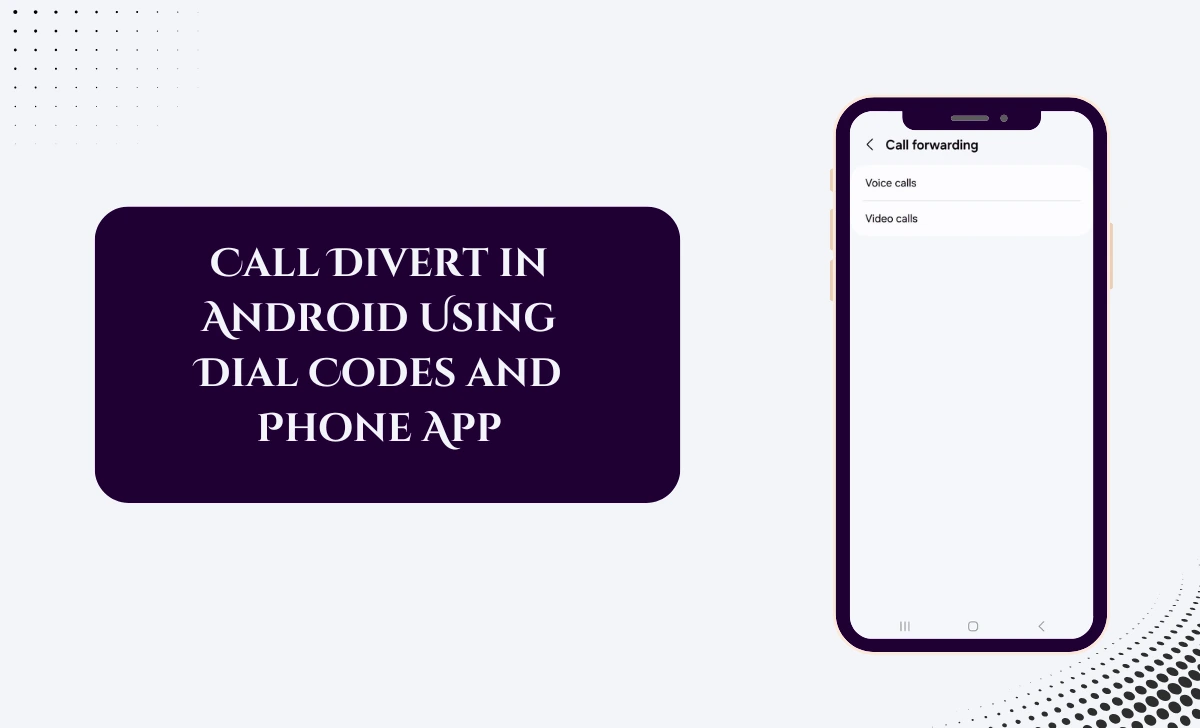
How to Activate Call Divert in Android
Using the Phone App
- Open the Phone App on your Android device.
- Tap the three-dot menu (or settings icon) and select Settings > Call Settings.
- Choose Call Forwarding or Call Divert.
- Select one of the following options:
- Always Forward: Forwards all incoming calls to another number.
- Forward When Busy: Forwards calls only when you’re on another call.
- Forward When Unanswered: Forwards calls if you don’t pick up within a set time.
- Forward When Unreachable: Forwards calls if your phone is off or out of network coverage.
- Enter the number you want to forward calls to and confirm.
Activate and Deactivate Call Divert in Android Using Dial Codes
Dial codes are a quick way to activate or deactivate call forwarding without navigating through settings.
- To activate:
- Dial *21*<forward number># for “Always Forward.”
- Dial *67*<forward number># for “Forward When Busy.”
- Dial *61*<forward number># for “Forward When Unanswered.”
- Dial *62*<forward number># for “Forward When Unreachable.”
- To deactivate:
- Dial ##21# to cancel all call forwarding settings.
Call Divert in Samsung Galaxy Phones
- Open the Phone app and go to Settings > Supplementary Services.
- Tap on Call Forwarding and configure options based on your needs.
Google Pixel Devices Call Diversion Steps
- Open the Phone app and tap the three-dot menu.
- Select Settings, then go to Calls > Call Forwarding.
- Enter the desired forwarding number and save changes.
Xiaomi Phones Call Divert Steps
- Go to the Phone app and tap on the settings icon.
- Navigate to Call Settings > Advanced Settings > Call Forwarding.
- Customize forwarding options as needed.
Best Apps for Call Divert in Android
If your device doesn’t support built-in call forwarding features, third-party apps can help:
- Call Divert – Forwarding App
- Simple interface for activating and managing call divert settings.
- Supports conditional forwarding and multiple numbers.
- Google Voice
- Allows users to forward calls from their Google Voice number to another phone.
- Includes voicemail and call screening features.
- OpenPhone
- Ideal for business users with advanced forwarding options like shared numbers and ring order.
Troubleshooting Common Issues for Call Divert in Android
- If call divert isn’t working:
- Check if your carrier supports call forwarding services.
- Ensure you’ve entered the correct forwarding number.
- Restart your device after setting up call divert.
- To verify active call forwarding:
- Dial
*#21#to check if “Always Forward” is enabled. - Use similar codes like
*#67#or*#62#for other forwarding types.
- Dial
Conclusion:
Whether using builtin settings, dial codes, or third party apps like Google Voice, this feature offers flexibility and convenience for managing your calls effectively.
By setting up call divert in Android, you can ensure that important calls are forwarded to another number when you’re busy, unreachable, or unable to answer.