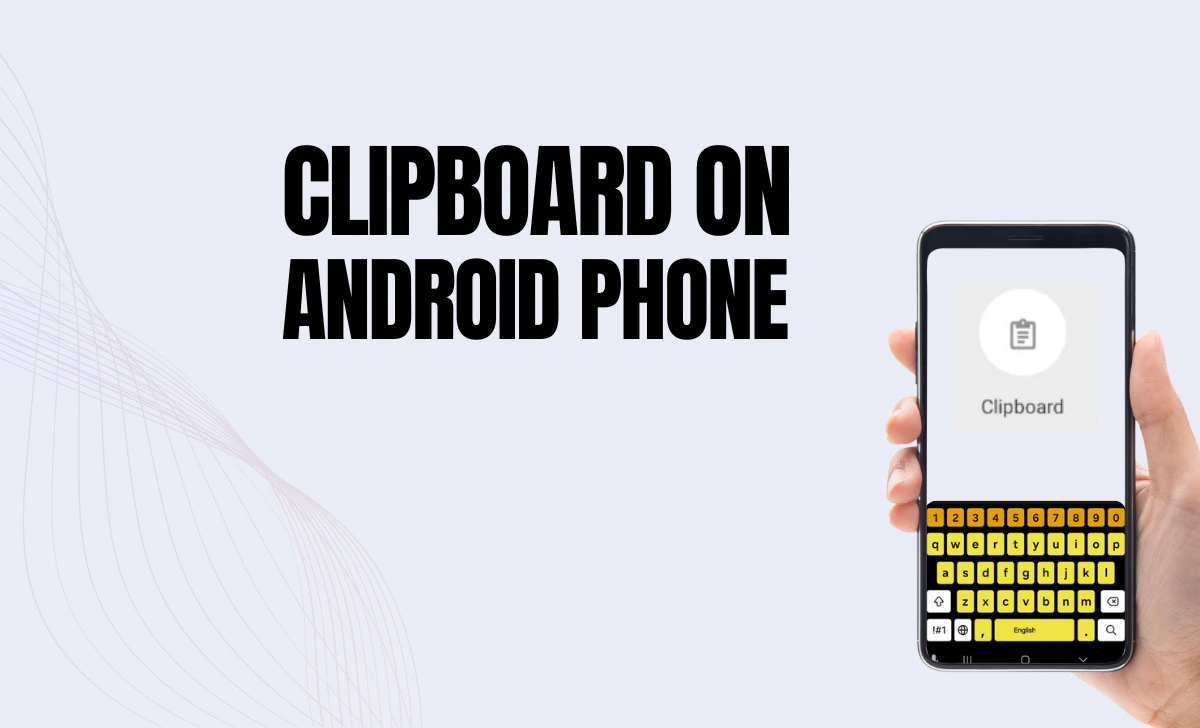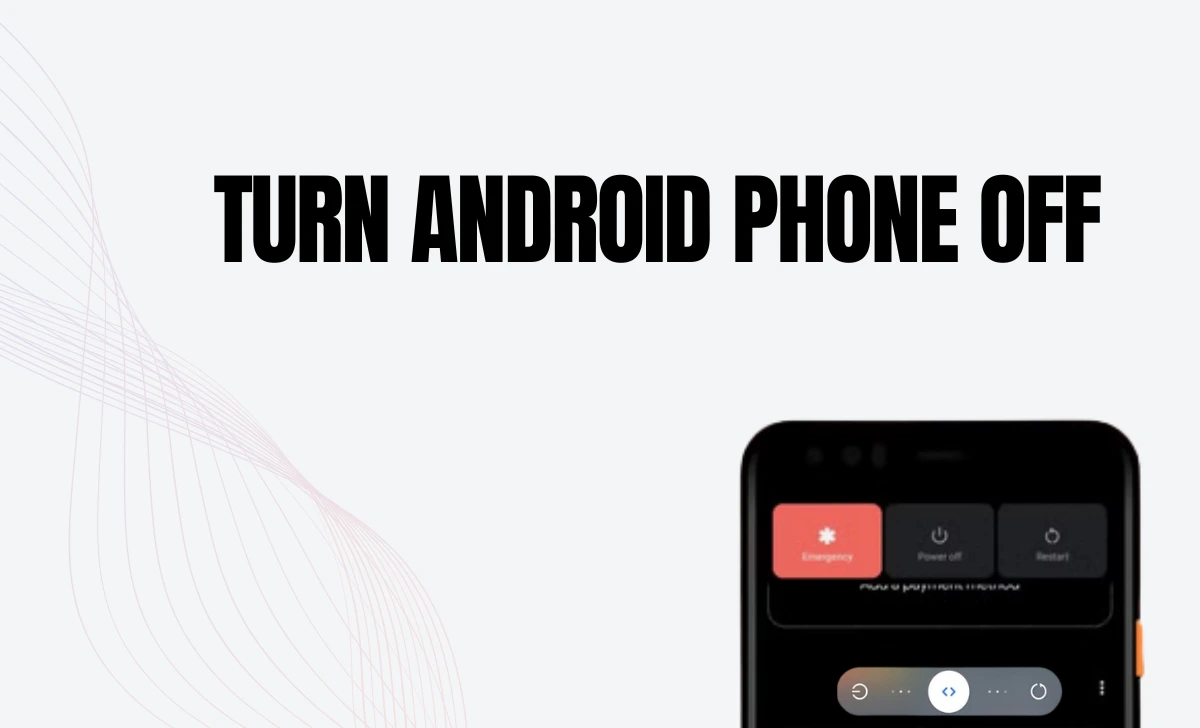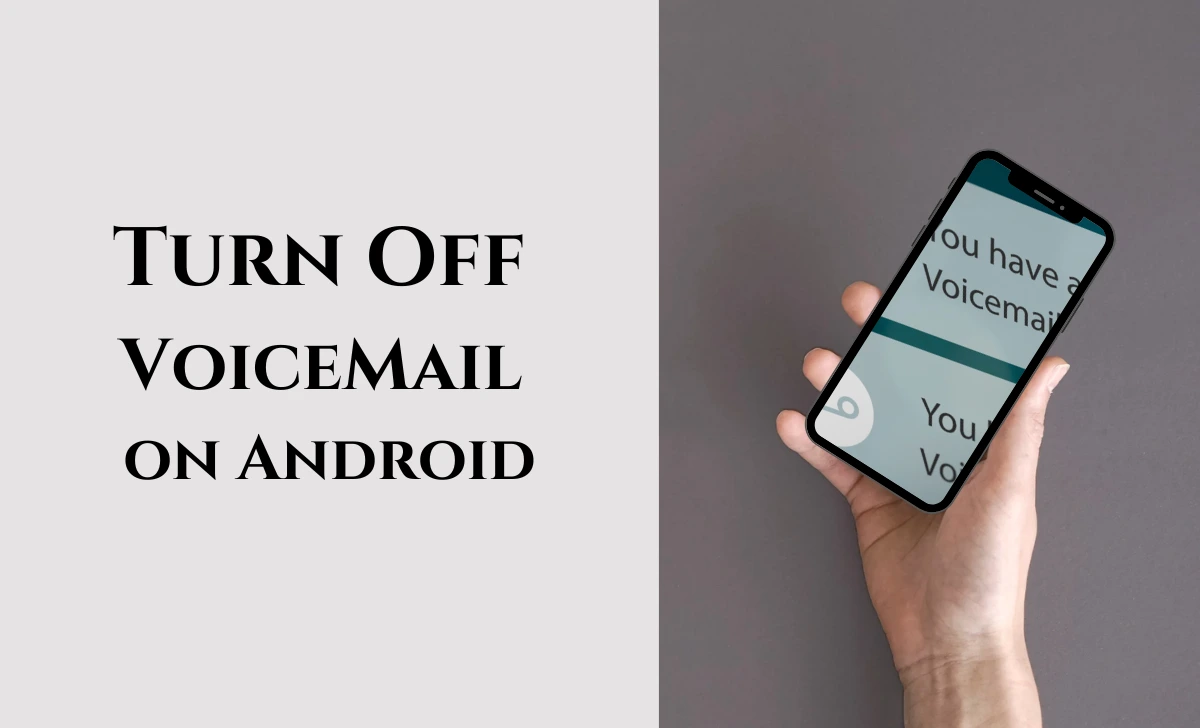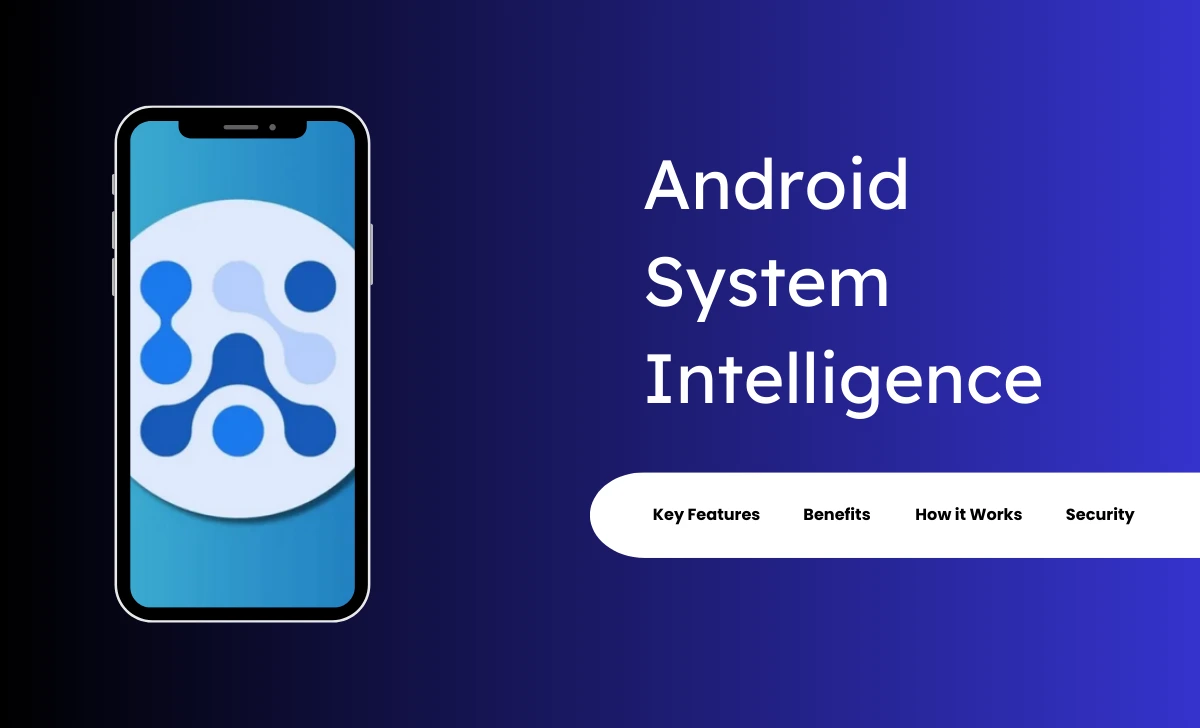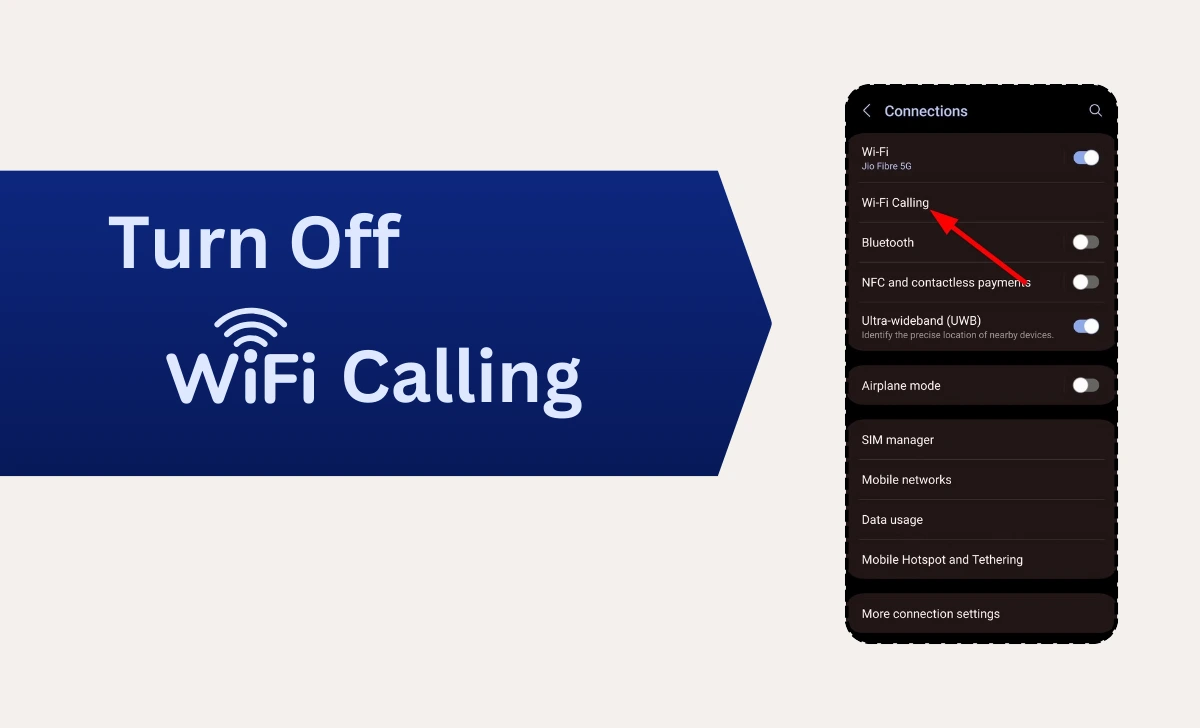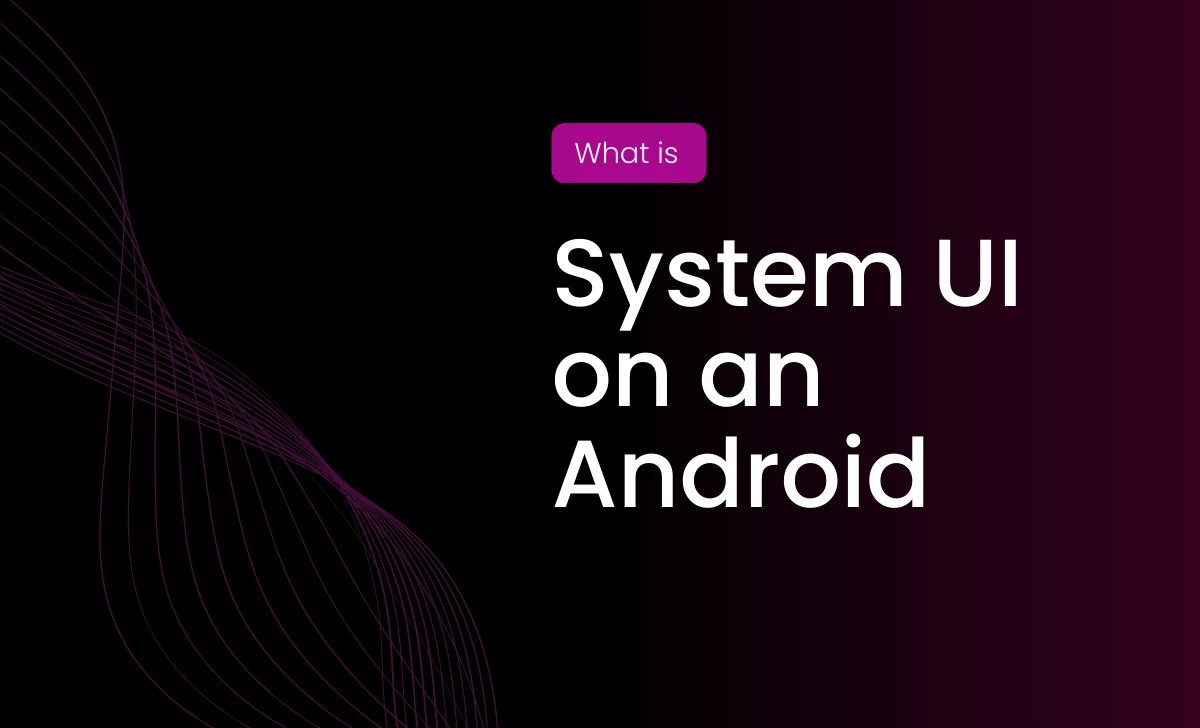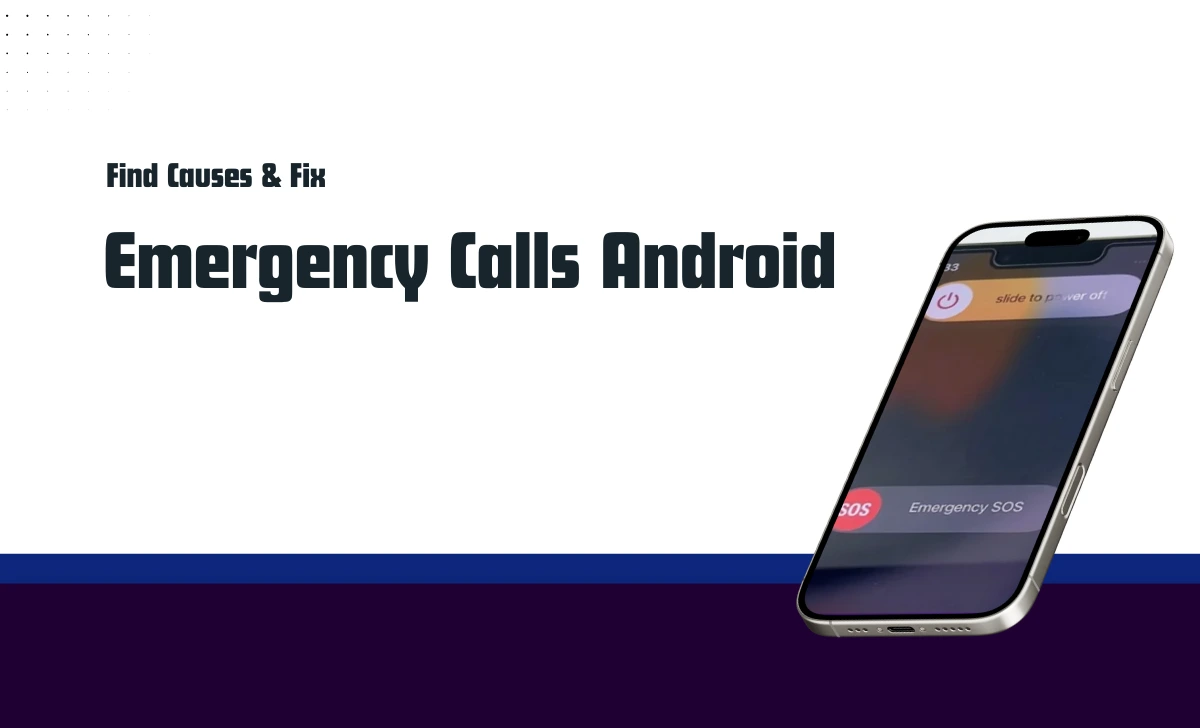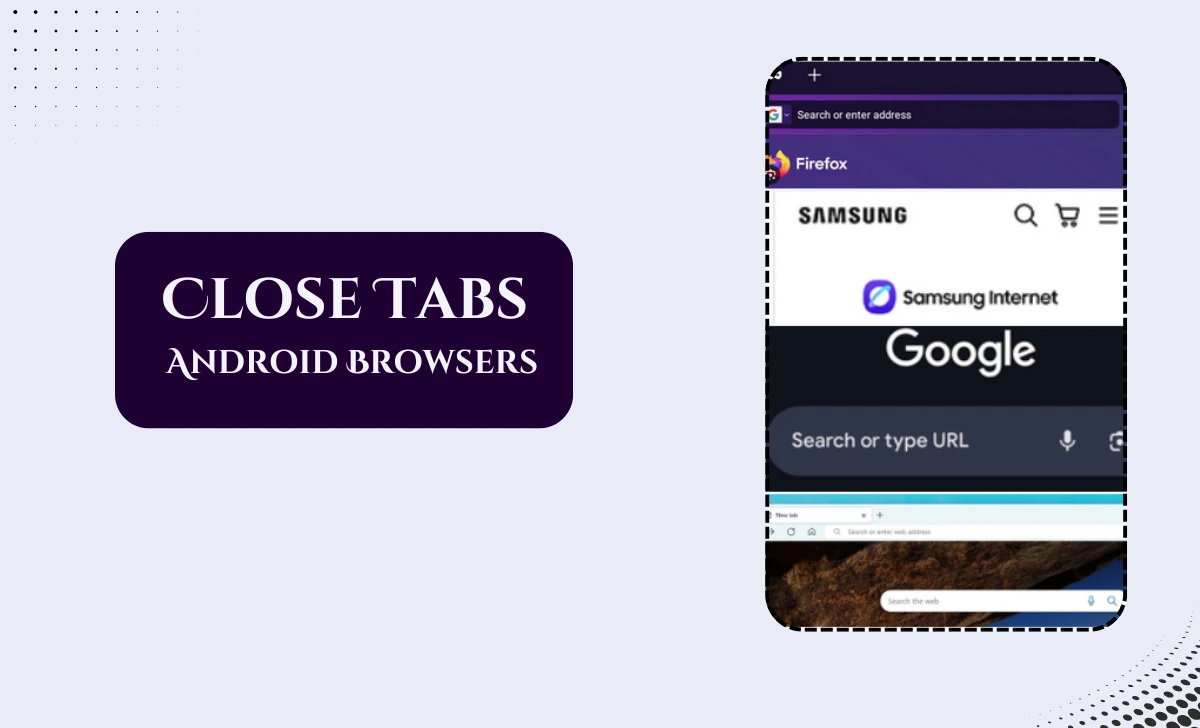Many users often need to know how to find WiFi password on Android devices for reconnecting a new device or sharing the network with friends.
Android phones store WiFi credentials, and depending on your device and Android version, there are several ways to access these saved passwords.
Here’s a step by step guide to help you retrieve them.
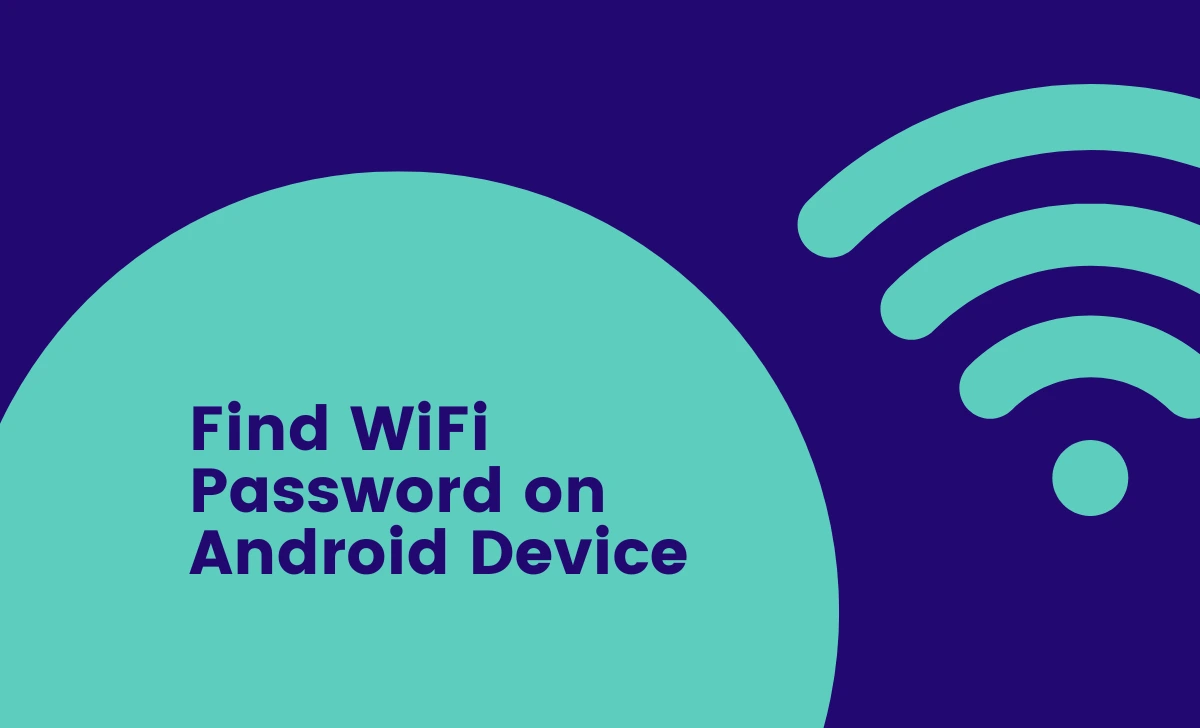
Use Built In Settings (Android 10 and Above)
Modern Android devices allow users to view saved WiFi passwords directly through system settings.
Steps:
- Open the Settings app on your phone.
- Navigate to Network & Internet or Connections (depending on your device).
- Tap on WiFi and select the connected network or go to Saved Networks.
- Click on Lens option beside password
- Authenticate using your fingerprint, PIN, or password and Get the Password.
- Apart from above, Just click on Share network
- A QR code will appear, and the WiFi password will be displayed below it.
This method works seamlessly for most Android devices running version 10 or later.
Retrieve Android WiFi Passwords Using Google Lens
If you have access to a QR code but not the plain text password:
- Open Google Lens or any QR code scanner app.
- Scan the QR code generated by the Share option in settings.
- The app will display the network name, password, and security type.
This is an easy way to decode QR codes for WiFi credentials.
Access Saved WiFi Passwords on Older Android Versions
For devices running Android 9 or lower, finding saved passwords can be more challenging as they lack built-in options.
Rooted Devices
- Install a root file explorer app like ES File Explorer.
- Navigate to
/data/misc/wifi/and open thewpa_supplicant.conffile. - Look for the network name (SSID) and its corresponding password (PSK).
Check Router Settings
If accessing saved passwords on your phone is not possible:
- Open a browser and type your router’s IP address (e.g.,
192.168.1.1). - Log in using the router’s credentials (usually printed on the back of the router).
- Navigate to the wireless settings section to view or reset your WiFi password.
Use Third Party Apps
Several apps are available for retrieving saved WiFi passwords:
- WiFi Password Viewer: Requires root access but displays all previously connected networks.
- WiFi Key Recovery: Another reliable app for rooted devices.
Ensure you download apps from trusted sources like Google Play Store.
Final Words:
Knowing how to find WiFi password on Android is essential for reconnecting devices or sharing networks effortlessly.
Whether you use built-in settings, Google Lens, or third-party apps, these methods cater to various Android versions and user preferences. Follow this guide to manage your WiFi connections with ease.